Q. How to Reprogram a lock as a guest or common door?


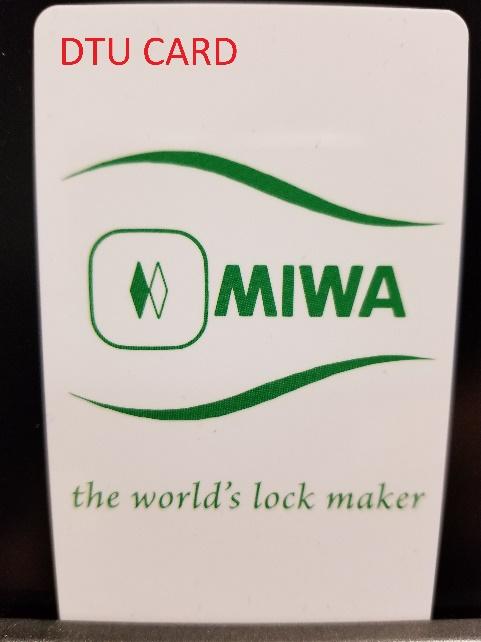
TABLET DTU:
*Double click the DTU Icon and select yes on allowing changes Make Sure the Time is Correct in the upper right hand corner.
Programming a Guest Door
With DTU Software Open – Sign in w/ Staff Code
a.) Select IrDA (skip if it doesn’t ask you)
b.) on Main Menu select Lock Initialization
c.) select Guest Door
d.) Set the Room No., and press confirm (bottom right)
e.) Use DTU card against door and put away, light should be orange
f.) Aim DTU Tablet and press send
*If you have the P-Type (Wide) locks, aim at the Upper Right corder as shown in the picture
Programming a Common Door
With DTU Software Open —
Sign in w/ Staff Code
a.) Select IrDA (skip if it doesn’t ask you)
b.) on Main Menu select Lock Initialization
c.) select Common Door
d.) Set the Room No (Room # is not important w/ common doors)
e.) Set the Room Range (Hotel’s Lowest Room# to Highest Room#), Then Press Confirm
f.) If you want guests to only be able to use during certain hours, i.e. gym/pool door, enter Guest Start/End Time using military time.
g.) Use DTU card against door and put away, light should be orange
h.) Aim DTU Tablet and press send
*If you have the P-Type (Wide) locks, aim at the Upper Right corder as shown in the picture
Q. Lock always has the Green light on and is Always open after using emergency card
A. Remove Emergency mode with Tablet or Keypad DTU
TABLET DTU:
*Double click the DTU Icon and select yes on allowing changes
With DTU Software Open –
Sign in w/ Staff Code
a.) Select IrDA (skip if it doesn’t ask you)
b.) on Main Menu select Lock Control
c.) Select Release EM Mode and press confirm
d.) Aim at the lock and press send
*for wide type locks, aim at the upper right hand corner
KEYPAD DTU:
Press the On button, Log in, Press F4, Press F1 (EC on the screen), Aim the Lock and Press send/rcv *For wide type locks, aim at the upper right hand corner

